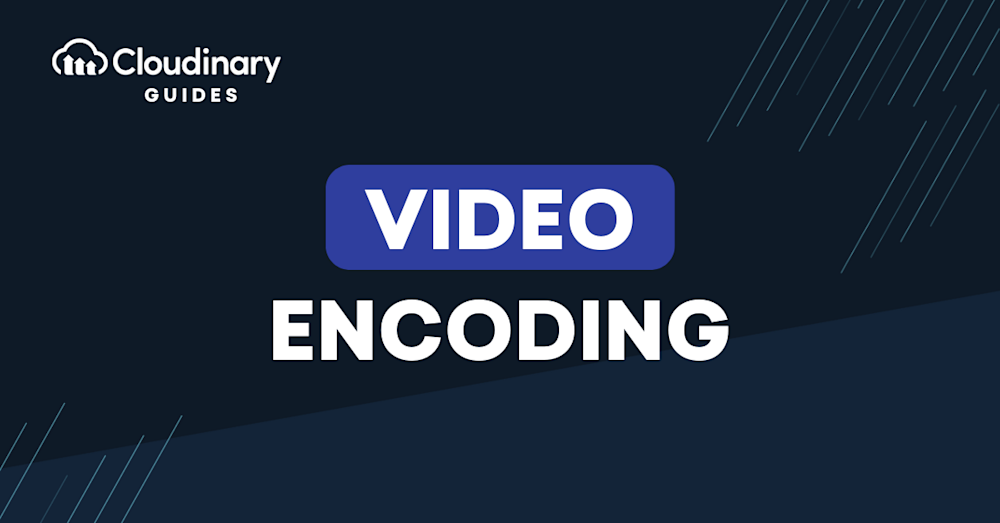
Video encoding is the practice of converting raw video files into a digital format. This process compresses, stores, or distributes video content digitally. If you’ve ever streamed a video on YouTube or Netflix, downloaded a movie, or shared a video clip online, then you’ve directly benefited from video encoding.
Video encoding is a method that translates raw video data captured by a camera into a digital format. This format can be easily stored, transmitted, and played back on various devices. It involves a series of complex mathematical algorithms that process and compress the raw data, significantly reducing the file size while minimizing the impact on video quality.
The resulting encoded video file is a digital package containing video and audio data. It is typically much smaller than the original raw footage, making it easier to store and transmit over networks.
This is part of a series of articles about video optimization.
In this article:
In the realm of digital media, the terms encoding and transcoding are often used interchangeably, but they have distinct meanings and functions. Both play vital roles in video production, streaming, and broadcasting.
Video Encoding is the initial process of converting raw, uncompressed video or audio data into a compressed digital format. It involves the use of a codec (coder-decoder), a software or hardware tool that uses a specific algorithm to compress and decompress the data. The primary purpose of encoding is to reduce the size of the data for easier storage or transmission. For instance, raw video footage captured by a camera is typically encoded into a format like MP4 or AVI to make it easier to store, share and play back on various devices.
Key points about encoding include:
Transcoding, on the other hand, is the process of converting already compressed video or audio data from one format to another. This is often necessary when the target device or platform does not support the original format, or when the data needs to be compressed further to save storage space or bandwidth. For example, a video that was originally encoded in the AVI format might need to be transcoded into the MP4 format for playback on a specific device.
Key points about transcoding include:
Encoding and transcoding are related processes, they serve different purposes in the world of digital media. Encoding is the primary process of converting raw data into a digital format, while transcoding is the secondary process of converting that data from one digital format to another. Both are crucial for the efficient storage, transmission, and playback of video and audio content.
One of the primary reasons for video encoding is to decrease the size of the raw video files. Uncompressed video files can be very large, making them difficult to store, share, or stream online. For instance, just a minute of uncompressed high-definition video can take up several gigabytes of storage space. This poses a significant problem, especially when dealing with long-form content such as movies or TV shows.
Video encoding combines lossy and lossless compression techniques to reduce file size. It works by eliminating redundant data and approximating certain information, resulting in a much smaller file that retains the overall quality of the original video. This makes encoded video files more manageable and practical for storage and distribution.
Video encoding doesn’t just reduce file size but also optimizes the video’s quality. The process involves balancing the right amount of compression to maintain a high-quality video while keeping the file size manageable. Too much compression can lead to a noticeable loss of video quality, while too little might not significantly reduce the file size.
Video encoders use a variety of techniques to optimize video quality. This includes adjusting the bit rate, frame rate, and resolution to achieve the best possible quality for a given file size.
Another crucial aspect of video encoding is ensuring compatibility across different devices and platforms. Not all video formats and codecs are supported by every device or media player. Therefore, encoding video files into popular, widely-supported formats is essential for ensuring they can be played back on any device.
Video encoding also ensures that videos can be streamed smoothly over various network conditions. For instance, video streaming services like Netflix use adaptive bitrate streaming, which adjusts the quality of the video in real-time based on the viewer’s network conditions. This would not be possible without video encoding.
Video encoding is a process that involves several steps:
Here are some of the most popular codecs used today to deliver videos to end users:
H.264, also known as AVC (Advanced Video Coding), is one of the most widely used video codecs. It offers excellent compression efficiency, resulting in high-quality videos with relatively small file sizes. H.264 is commonly used for streaming video content on platforms like YouTube and Netflix.
Learn more in our detailed guide to H.264 video encoding
H.265, or HEVC (High Efficiency Video Coding), is the successor to H.264. It offers even better compression efficiency, allowing for higher quality videos at the same file size. This makes it ideal for streaming high-definition content, such as 4K and 8K video.
AV1 is a relatively new video codec developed by the Alliance for Open Media. It aims to provide superior compression efficiency compared to both H.264 and H.265, without the burden of patent licensing fees. AV1 is increasingly being adopted by major tech companies and video streaming services.
VP9 is a video codec developed by Google. It offers comparable compression efficiency to H.265, but like AV1, it is free from patent licensing fees. VP9 is widely used for streaming video content on Google’s platforms, including YouTube.
Video Transformations on the Fly
Cloudinary allows you to easily transform your videos on the fly to any required format, style and dimension, and apply effects and other visual enhancements. Supported formats include WMV, WebM, OGV, MXF, MPEG, MP4, among others.
Here are a few best practices that will help you effectively encode video content.
Bitrate refers to the amount of data processed per unit of time, typically measured in kilobits per second (Kbps). It plays a significant role in determining the quality and size of your encoded video. Higher bitrates produce better quality but larger file sizes. Conversely, lower bitrates result in smaller files but poorer quality.
Choosing the right bitrate involves a fine balance between quality and file size. A high-quality video that takes too long to load or buffers excessively can frustrate viewers. Conversely, a fast-loading, low-quality video may not engage viewers. To strike the right balance, consider your audience’s average internet speed and the device they’ll use to watch the video.
Variable bitrate (VBR) and constant bitrate (CBR) are two encoding methods you should be aware of. VBR adjusts the bitrate according to the video’s complexity, providing better quality and smaller file sizes. However, it requires more processing power. On the other hand, CBR maintains a steady bitrate throughout the video, which is beneficial for streaming but may result in larger file sizes.
Resolution refers to the number of pixels displayed on the screen. The more pixels, the higher the video quality. Common resolutions include 480p (SD), 720p (HD), 1080p (Full HD), and 2160p (4K). However, higher resolutions result in larger file sizes, so consider your viewers’ devices and internet speed when choosing a resolution.
Aspect ratio, on the other hand, is the proportional relationship between a video’s width and height. The most common aspect ratios are 4:3 (standard) and 16:9 (widescreen). When encoding, ensure that your video’s aspect ratio matches the player’s to avoid pillarboxing (vertical black bars) or letterboxing (horizontal black bars).
Frame rate is the number of frames displayed per second (fps). It heavily influences the smoothness of your video. Common frame rates are 24, 25, 30, 50, and 60 fps. The higher the frame rate, the smoother the video and the larger the file size.
Consider your source material and the final output when choosing a frame rate. If you’re working with footage shot at a high frame rate, you may want to maintain that in your encoded video. However, if you’re encoding for the web, where lower frame rates are more common, you may want to lower your frame rate.
Keyframes or I-frames are frames that contain complete image data. They serve as reference points for the frames that follow, which only contain changes from the keyframe. The distance between keyframes, known as the keyframe interval or GOP (Group of Pictures) size, influences video quality and file size.
A short keyframe interval results in higher quality but larger file sizes, as more keyframes mean more complete image data. A long keyframe interval reduces file size but may lower quality, as changes might not be accurately reflected. When encoding, find a balance that suits your needs. A keyframe interval of 2 seconds is a good starting point for most applications.
After encoding your video, it must be tested before distribution. Play the video on different devices and browsers to ensure it plays smoothly and looks good. Pay close attention to scenes with fast motion or complex details, as these will likely show encoding artifacts.
In addition to visual inspection, there are objective quality metrics you can use, such as PSNR (Peak Signal-to-Noise Ratio), SSIM (Structural Similarity Index), and VMAF (Video Multi-method Assessment Fusion), to assess your video’s quality. These metrics quantify differences between your source and encoded videos, providing a more accurate assessment than subjective visual inspection alone.
When it comes to media optimization and image transformations, one brand stands out from the crowd—Cloudinary. It is a robust cloud-based service designed to simplify and automate how developers handle videos, images, and other media files on their websites. Cloudinary has gained traction for a myriad of powerful features it offers, and one such essential feature is automatic video encoding.
Optimizing the viewing experience while maintaining low latencies can be a challenge. That’s when video encoding comes into play, and trust us, with Cloudinary, it’s never been easier! We’re here to introduce you to easy-to-follow steps to encode videos automatically using Cloudinary. By following these steps, you’ll be able to optimize your website’s media and provide a seamless user experience.
Remember, optimized videos contribute greatly to a better user experience. With Cloudinary, you’re not just transforming and encoding videos but upgrading your entire web media delivery system. Make the most of automated video encoding and give your website the optimization it deserves.